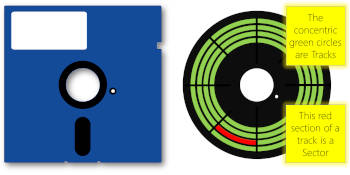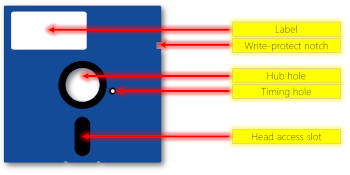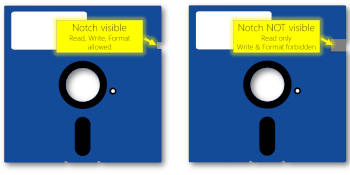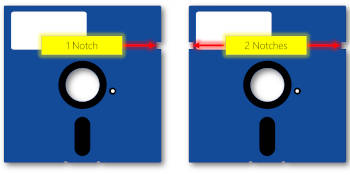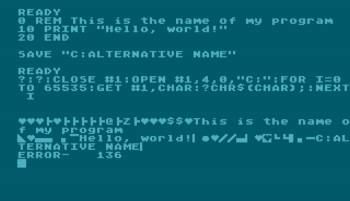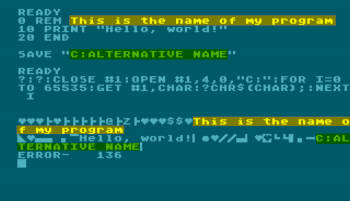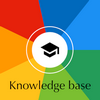The power supplies issue
What is the issue?
Never use an old Atari power supply without checking its condition first. Even to test for 3 seconds that the computer's "Power" light is on. Even to test that an image appears on the screen. You should never use one without precautions. It could destroy the computer due to a power surge, or catch fire or explode.
All these products were designed in the 1980s for a life span of 3 years, 5 years... but certainly not 40 years. Power supplies, in particular, can have problems with components that have aged. Typically, this can result in an output voltage well outside the original specifications: for example, 11 volts instead of 5 volts, which would be fatal to a computer.
Show stoppers
First of all, if an electrical cable is damaged, exposed, or has been tampered with/fixed with adhesive tape, then STOP! If the power supply is covered in dust or mud, if the plastic cover is broken, if screws are loose in the power supply, if the power supply makes noise when shaken, if the power supply smells burnt or if anything else seems wrong, then STOP! Take the power supply to an electrical professional for repair or take it to the recycling centre for environmentally sound disposal.
Finding a replacement model is not difficult. Some websites sell excellent new power supplies, with modern technology, for Atari computers.
Recommendations
These recommendations apply to all Atari power supplies: both for computers and peripherals. Consult the FAQ (section: "What are the power requirements for my Atari components?") to check two essential things:
- Check that you have the right power supply: the right model for the right device. If it is not an original Atari model but a clone, then be suspicious
- Check with a voltmeter that this power supply produces the expected 5 Volts, 9 Volts, 20 Volts (or other)
Advice for testing
This is common sense advice but I think it is best to be clear:
- Do your tests in a ventilated room, with no one else in the room and away from any flammable substances
- In case of trouble, you must be able to pull the plug very quickly or cut the electrical circuit to that plug
- Do not stand too close to the power supply to be tested. If it explodes or catches fire, it is better not to have your nose above it
- Place the power supply flat on a clean, stable table or work surface, free of clutter
- Connect the power supply to the mains WITHOUT connecting it to the Atari computer/device
- Wait a while. Does the power supply become abnormally hot to the touch? Suspicious smell? Strange noises? Smoke? If so, unplug it immediately and do not use it. If not, continue
- After a few minutes of observation, test the output voltages with your voltmeter. Do they correspond to the specifications found in the FAQ? 5.5 Volts instead of 5 Volt is perfectly normal. 11 volts instead of 5 volts is not ok at all
- If all goes well, you can use this power supply
Start all over again periodically
Do not take these tests for granted forever. After several months without using them, it is safer to re-test the power supplies you want to use. The storage conditions have a great influence.
General rules to follow
Test the power supply (see above)
Never, ever use a power supply you didn't test first (see above). Atari 8-bit computers are very reliable in general but this error — entirely the fault of the user — could be fatal in as little as 3 seconds.
Atari system start-up order
Always turn on the computer last. Always turn off the computer first.
Instant automatic turn off
On an Atari 400/800, opening the cartridge door (compartment, lid) while the computer is on instantly turns it off. You might lose whatever you were doing if you open it inadvertently. As a matter of fact, unlike all the subsequent models, the Atari 400 & 800 have two physical switches: a regular "Power On/Off" switch and a "cartridge door (compartment, lid) opening sensor", which cuts power when the cartridge door (compartment, lid) is open.
Minimum RAM
As a general rule, the Atari 400/800 Operating System requires a minimum of 8 KiB RAM memory to operate. This is the absolute minimum. What's more, with only 8 KiB, it's impossible to use the high-resolution graphics mode (GRAPHICS 8) or the floppy disk drives.
By design, all the following XL and XE computers have enough RAM memory to operate.
Minimum RAM - Atari 400
The Atari 400 was delivered with 8 KiB of RAM memory (1979-1981) then 16 KiB (1981-1983), not directly accessible to the user. In 1983 an extension to 48 KiB was offered with the "Atari 400 Home Computer 48K RAM Expansion Kit", requiring the computer to be dismantled.
So there's nothing special to check for the Atari 400: it's bound to have at least 8 KiB of RAM memory.
Minimum RAM - Atari 800
The Atari 800 was delivered with a quantity of RAM memory directly accessible to the user in the form of plug-in modules; a quantity of RAM that has constantly increased: 8 KiB (1x CX852 8K Memory Module), then 16 KiB (1x CX853 16K Memory Module) then 48 KiB (3x CX853 16K Memory Module). So, a check is in order: are some RAM plug-in modules correctly installed?
When you open the cartridge door (compartment, lid), you should find at minima: starting from the slot closest to the keyboard and moving towards the slot at the back of the computer:
First, the "LEFT CARTRIDGE" & the "RIGHT CARTRIDGE" slots.
Then, a 10K ROM module containing the OS: CX801 (NTSC) or CX801-P (PAL or PERITEL).
Then, a CX852 8K Memory Module.
If you have more than 8 KiB of RAM memory, look carefully at the pictograms printed on each module, which indicates how to arrange them and which slots to plug them into, for each of the 8, 16, 24, 32, 40 or 48 KiB configurations.
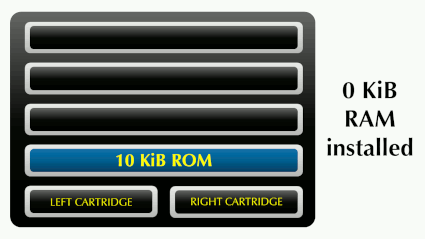
If no RAM module is installed or if the requested arrangement is not respected, the Atari 800 will not work.
Atari 1200XL trapped in Self-Test
On an Atari 1200XL, a jumper on the motherboard can force the computer to run the "Self-Test" program directly, ignoring cartridges, cassette tapes and diskettes. If your 1200XL stubbornly refuses to launch anything and systematically shows you the "Self-Test", it is not necessarily because a problem has been detected, it may simply be due to this jumper on the motherboard. Read the "OS Manual XL addendum" for details.
SECAM Atari 800XL trapped in monochrome mode
On a SECAM Atari 800XL, if the image produced by the computer is invariably monochrome, switch the colour/black & white switch which is accessible, on the back of the computer, in the small "Switch box" hole.
Proper cartridge use?
Do not insert/remove a cartridge while the computer is on.
Yes, some versions of the OS support this and launch an immediate reboot or wait for you to press the RESET key. But that's no reason to do it. In fact, just don't. Switch off the computer before changing the cartridge.
Use the latest Atari BASIC
If you intend to use Atari BASIC, make sure you are using "Revision C", the latest version which fixes the bugs found in the previous versions. In Atari BASIC, type the instruction PRINT PEEK(43234). REV. A returns a value of 162, REV. B returns 96, and REV. C returns 234.
If your 400/800 comes equipped with an Atari BASIC REV. A cartridge, get a REV. C cartridge.
If your 600XL/800XL has the embedded Atari BASIC REV. B, get a REV. C cartridge to override the embedded version.
Proper order of peripherals in the SIO chain?
The computer's SIO (Serial Input Output) port is the most common way to connect peripherals to an Atari computer. It is not the only way, though. It is possible to connect some peripherals to the PBI/ECI port, to an Atari 850 interface, to the cartridge port, to the joystick ports, etc.
SIO-based peripherals are connected in a chain, in cascade, one over the other. A new peripheral simply plugs into the last one in the chain. Most peripherals have two SIO ports, to connect to the next and previous one in the SIO chain. If your device has two SIO ports, use whichever one you want. There is no "In" & "Out". There is no "to computer" SIO port and no "to end of SIO chain" SIO port.
There is no official "right or wrong" order for putting SIO peripherals in an SIO chain, just force of habit. It is common practice to plug the floppy disk drive #1 (see below) closest to the computer, then possibly the other floppy disk drives, then the printer(s), and finally — last in the chain — the cassette tape player/recorder. Again, this is just a habit, often because the cassette tape player/recorder is not much used when you have one or more floppy disk drives. However, if you have systematic problems reading or writing with the cassette tape player/recorder, move it closer to the computer in the SIO chain.
The signal (data/audio) continues to pass through in the SIO chain without problems, even when some SIO-based peripherals in the chain are not switched on (powered on). So, for instance, you can leave your SIO-based printer in the SIO chain all the time, with other SIO-based peripherals before and after it, and only turn it on when you really need to print. In other words, you do not need to constantly power on all the peripherals in the SIO chain so that the signal (data/audio) can reach the last one.
Proper colours adjustment?
The colours of the images are correctly adjusted in the factory during the manufacturing process. However, if you find that the text in Atari BASIC, for example, is not on a blue background but on pink or another colour, then it is possible that the colour setting has been changed by a previous owner. Almost all Atari computers{1} have an externally accessible colour plot — accessible without opening the chassis. Turn the computer over and look carefully at all the holes. Most of them are for screws (especially on the edges), but one of the holes actually has a knob that can be turned with a flathead screwdriver. Just turn it slightly to the right or left to adjust the colours. Do not force it. Take it easy, and turn only a little.
{1} There are 3 exceptions:
On the Atari 400, this setting, this colour plot is on the back of the computer, almost hidden but accessible through the ventilation grille.
On the Atari 800, this setting, this colour plot also exists but is not available outside the chassis. You have to open the computer to access it at the rear of the memory expansion compartment.
On the Atari XEgs (Atari XE Game System), this setting, this colour plot also exists but is not available outside the chassis. You have to open the computer to access it on the PCB.
Joysticks and other controllers
Joysticks and other controllers can be plugged in and unplugged at any time in the joystick ports. The Operating System tries to read them all the time. This means you can connect or disconnect any of the following Atari controllers at any time while the computer is running.
Joysticks
- CX10 Joystick Controller
- CX24 Pro-Line Joystick / Super Controller / Deluxe Joystick
- CX40 Joystick Controller / Standard Joystick
- CX42 Remote Control Wireless Joysticks
- CX43 Space Age Joystick
- CX78 Joypad Controller
- Track & Field Arcade Controller (bundle with RX8069 Track & Field cartridge)
Paddle-type
- CX20 Driving Controller (One controller attached to one controller plug)
- CX30 Paddle Controllers (Two controllers attach to one controller plug)
Trak-Ball
- CX22 Trak-Ball controller (early, Joystick emulation only)
- CX22 Trak-Ball controller (most units, Joystick emulation or true Trackball operation)
- CX80 Trak-Ball controller (Joystick emulation or true Trackball operation)
Light Pen or gun
- CX70 Light Pen
- CX75 Light Pen
- XG-1 Light Gun
Touch Tablet
- CX77 Touch Tablet
Miscellenous
- CX21 Video Touch Pad
- CX23 Kid's Controller
- CX50 Keyboard Controllers
- CX85 Numerical Keypad
This also works for Atari 8-bit compatible controllers, of course.
Magnetic storage media
In computer terms, media usually refers to magnetic storage media. These are diskettes, cassette tapes, or stringy floppies (non available for Atari 8-bit computers). An oxide material suspended in a resin binder is coated on a plastic substrate to form a smooth layer. The oxide material can be magnetized during the writing stage which polarizes the material magnetically. When the read/write head is passed over the spot again (in the "read" mode), the head picks up the polarization switches and interprets them as highs or lows (0s or 1s).
A floppy disk or floppy diskette (casually referred to as a floppy, or a diskette) is an obsolescent type of disk storage composed of a thin and flexible disk of a magnetic storage medium in a square or nearly square plastic enclosure lined with a fabric that removes dust particles from the spinning disk. Diskettes store digital data which can be read and written when the disk is inserted into a floppy disk drive connected to or inside a computer or other device.
The first diskettes, invented and made by IBM, had a disk diameter of 8" (20,32 cm). Subsequently, the 5"¼ (12,7 cm) and then the 3"½ (7,62 cm) became a ubiquitous form of data storage and transfer into the first years of the 21st century.
Diskettes were so common in late 20th century culture that many electronic and software programs continue to use save icons that look like diskettes well into the 21st century, as a form of skeuomorphic design.
The Compact Cassette or Musicassette , also commonly called the tape cassette, cassette tape, audio cassette, or simply tape or cassette, is an analog magnetic tape recording format for audio recording and playback. Invented by Lou Ottens and his team at the Dutch company Philips in 1963, Compact Cassettes come in two forms, either already containing content as a prerecorded cassette (Musicassette), or as a fully recordable "blank" cassette. Both forms have two sides and are reversible by the user.
Its uses have ranged from portable audio to home recording to data storage for early microcomputers. Most home computers of the late 1970s and early 1980s could use cassettes for data storage as a cheaper alternative to diskettes. Even the first version of the IBM PC of 1981 had a cassette port and a command in its ROM BASIC programming language to use it.
(sources: Wikipedia articles about Diskettes & Cassette tape)
Magnetic media will retain data for many years if they are not subjected to intense magnetic fields, such as from a speaker magnet or motor, but they will eventually wear down from abrasion and thus should be backed up.
5"¼ Diskettes
The 5"¼ diskettes come in hard-sectored (rare) or soft-sectored (more common) form:
- Hard-sectored diskettes — Some floppy disk drives (not the Atari types) use a hard sector format. These diskettes are identified by the 13 or 16 holes punched around the center hub which are visible through the tiny timing hole in the diskette cover. These holes are used to mark sectors as they are read by a light source shining through the holes.
- Soft-sectored diskettes — Atari floppy disk drives use soft sectored diskettes. This means that the sectors are divided by timing marks written on the medium during the formatting process as opposed to using holes punched in the medium. Atari floppy disk drives can use hard sectored diskette, but they will be used as soft sectored: the 13 or 16 tiny timing holes will be ignored.
All the floppy disk drives produced by Atari use 5"¼ (soft sectored) diskettes.
The concentric rings of data on a diskette which contain formatted sections of polarized magnetic regions are called "Tracks".
Then, each track is divided into "Sectors".
Atari chose to format all its diskettes with 40 tracks and an identical number of sectors by track — whether the track was close to the centre or close to the outside. This is a very unambitious choice for the time. The spacing between the tracks is very large by industry standards.
The disadvantage is obviously the limited capacity of Atari diskettes, compared to Apple or Commodore diskettes at the same time.
The advantage is that Atari floppy disk drives can handle poor quality diskettes without difficulty.
| Number of diskette sides used |
Number of tracks per side |
Number of sectors per track |
Number of bytes per sector |
Total capacity when formatted, in bytes |
Known as... |
|---|---|---|---|---|---|
| 1 | 40 | 18 | 128 | 92,160 | 90 KiB Single Sided/Single Density |
| 1 | 40 | 26 | 128 | 133,120 | 130 KiB Single Sided/Enhanced Density |
| 1 | 40 | 18 | 256 | 184,320 | 180 KiB Single Sided/Double Density |
| 2 | 40 | 18 | 256 | 368,640 | 360 KiB Double Sided/Double Density |
A diskette formatted as "90 KiB Single Sided/Single Density" is a universal format that can be read by all Atari floppy disk drives. Almost all (yes, there are notable exceptions) commercial softwares for Atari 8-bit computers use this format (or a modified version with protection), in order to be readable on any configuration, including configurations with the Atari 810 floppy disk drive.
| This Atari floppy disk drive... |
...can use that type of diskettes (formatted as) |
|---|---|
| Atari 810 |
90 KiB Single Sided/Single Density diskette 130 KiB Single Sided/Enhanced Density diskette — but only the 1st 90 KiB on the diskette, provided that it was formatted with Atari DOS 2.5 (see below) |
| Atari 1050{2} |
90 KiB Single Sided/Single Density diskette 130 KiB Single Sided/Enhanced Density diskette |
| Atari XF551 |
90 KiB Single Sided/Single Density diskette 130 KiB Single Sided/Enhanced Density diskette 180 KiB Single Sided/Double Density diskette 360 KiB Double Sided/Double Density diskette |
{2} The Atari 1050 floppy disk drive is not a genuine "double density" drive — i.e. supporting 180 KiB. Atari has had trouble finding a name for this strange configuration, referring to it as "dual density", sometimes as "enhanced density", sometimes as "double density" (misleading). The irony is that the physical floppy disk drive model (from Tandon or WST) installed in the 1050s supports true "double density" (180 KiB) without any problem, but not the controller card installed in the chassis. However, the upgrade is not that difficult or expensive.
If you want to buy blank diskettes, then, for simplicity and convenience, buy:
- 5"¼ "Single Sided/Double Density" (1S/2D, 48 TPI) diskettes that you will be able to use with all the Atari floppy disk drives: Atari 810, 1050, XF551
- 5"¼ "Double Sided/Double Density" (2S/2D, 48 TPI) diskettes if you need to use the 360 KiB format, because it is the only one requiring a Double Sided diskette
Do not buy, and do not use HD "Double Sided/High Density" (2S/HD) 5"¼ diskettes in Atari floppy disk drives.
When the notch is visible (not covered), then the light from the sensor in the floppy disk drive will pass, signalling to the floppy disk drive that it has permission to write to the diskette. You can then: read the diskette, write to the diskette (create, update, rename, lock/unlock or delete a file) and format the diskette.
When the notch is not visible (not cut out or not covered with a self-adhesive rectangular black or aluminium label), then the light from the sensor in the floppy disk drive will not pass, signalling to the floppy disk drive that it is forbidden to write to the diskette. You can then: read the diskette and that's it! Writing to or formatting the diskette is physically impossible.
A remark about "Single Sided" diskettes: In the 1980s, it was common practice to make a 2nd notch in the side of the floppy disk (the "Write-protect notch"; mirroring the existing one on the other side) in order to use both sides of a diskette, simply by turning it over.
With a simple notch, your box of 10 diskettes could provide 20 sides instead of 10. A bit like the equivalent of 2 boxes of 10 diskettes for the price of 1. It has to be said that diskettes weren't cheap, especially in the early 1980s. A box of 10 diskettes from a good brand cost between $25{3} and $40 in 1980.
The technical explanation is quite simple: some computer manufacturers at the time assumed that the side to be used was the bottom/down side, whilst others assumed it was the top/up/label side. So, diskettes manufacturers were selling "Single Sided" diskettes which, in fact, were perfectly usable on both sides. With this 2nd notch, you had a "Double Sided" diskette for the price of a "Single Sided" diskette. To convince yourself, examine both sides of the diskette. An "head access slot" — to allow the read head to access the information recorded on the diskette — is present on both sides. Why have an opening on both sides if only one side is supposed to be usable?
{3} 2024 equivalent of $25-$40 from 1980 is $96-151, or 87-138 € or £76-118
The diskette is housed in a non-removable, usually black (but also sometimes coloured) plastic jacket. Since the diskette rotates within this jacket, damage to the jacket will result in damage to the diskette. Therefore, Atari{4} recommends the following care:
- Store your diskettes in their protective paper sleeves and stand them on edge to prevent damage to the jacket and the magnetic surface of the diskette
- Never write on a diskette or on the identification label of the diskette with an erasable pencil or a bail-point pen. We recommend writing on the label with a fiber-tip pen BEFORE you attach it to the diskette
- Never attach paper clips or anything abrasive to a diskette
- Cover the write-protect notch on the diskette with a self-adhesive rectangular black or aluminium label to prevent all write operations to the diskette. This label must be removed to write to diskette. Some diskettes don't have this notch, and thus are already write-protected. Typically, this is the case with genuine/authentic commercial software diskettes. The absence of a notch prevents the software from being deleted or the disk from being formatted
- Never touch the exposed magnetic surface of the diskette itself
- Never wet or wash a diskette. If necessary, use a soft cloth or spray it with compressed air
- Never bend the diskette. Handle your diskettes with care, especially when loading or unloading them into the floppy disk drive
- Heat is one of your diskette's worst enemies. Never store a diskette in direct sunlight or near a source of excessive heat
- Magnetic fields are another of your diskette's enemies. To avoid loss of data, keep diskettes away from magnets, intense magnetic fields and electrical equipment. Stay away from speakers, motors and anything magnetic that can snap a cover shut (tablet, Kindle, etc)
{4} Source: Atari 815 Dual Disk Drive, Operator's Manual, page 31 with my edits and new comments
A diskette must be formatted in an Atari floppy disk drive before it can be used in an Atari system. This formatting operation will create the necessary logical structure on the diskette, as well as the Atari-specific "boot-sectors", directory, map of "free sectors", etc. The diskette will be usable for saving files but not bootable, unless you copy "DOS.SYS" to it.
Note about Atari-branded diskettes:
- Atari CX8100 and CX8202 diskettes must be formatted before first use.
- Atari CX8111 diskettes are already formatted (Format is equivalent to diskettes formatted with Atari 810 floppy disk drives containing the REV. C ROM).
A diskette already formatted with another brand of computers will have to be reformatted in an Atari floppy disk drive before it can be used in an Atari system.
Floppy disk drives
A computer with at least 16 KiB of RAM memory is required to use a floppy disk drive.
Do not eject/remove a diskette from a floppy disk drive which is still "busy".
Floppy disk drives are assigned a unique number for use in the SIO chain.
Check their respective user's manuals to learn how to assign "#1" to drive "D1:", "#2" to drive "D2:", etc.
Each floppy disk drive number must be unique in the SIO chain. For instance, only one drive can be set to "#2" to act as drive "D2:". To be precise, there may be two or three or more "#2" drives in the SIO chain, but only one drive identified as "#2" can be turned on at a time.
Each new Atari floppy disk drive is factory-set to drive "#1" by default.
Today, most Atari users will use Atari DOS 2.5 as preferred/universal Disk Operating System, and SpartaDOS X otherwise (see below).
The floppy disk drive assigned number "#1" has a special status for the computer. If floppy disk drives are needed for the session, drive "#1" must be powered on before the computer, and ready for use in the SIO chain with a bootable{5} diskette inserted before the computer is powered on. If requested, at start up time (or RESET), computer will seek a drive "#1" and will get "boot-sectors" from it, and then maybe load DOS or another program from it. If the computer was not able to "boot" from drive "#1" for whatever reason, no disk operations will be possible during this session.
{5} I will frequently mention Atari DOS 2.5 throughout this knowledge base since it is the most used DOS format
What makes an Atari diskette "bootable"?
| The diskette ... | You can use it to: | ||||
|---|---|---|---|---|---|
| ...is formatted with Atari DOS 2.5 | ... contains "DOS.SYS" | ...contains "DUP.SYS"{6} | Save data | Boot | Launch Atari DOS 2.5 |
| Yes | Yes | ||||
| Yes | Yes | Yes | Yes | ||
| Yes | Yes | Yes | Yes | Yes | Yes |
{6} "DUP.SYS" is actually the executable that contains the Atari DOS 2.5 menu
Floppy disk drives "#2" and subsequent numbers can be inserted in the SIO chain at any time. They can be turned off & on as needed. Obviously, this is not true for drive "#1".
To turn on a floppy disk drive "#1", proceed in this order:
- Check that no diskette is present in the drive. If present, remove it and immediately store the diskette in its protective sleeve
- Power on the floppy disk drive
- Wait until the start-up/whirling sound is over and the "busy" light goes off
- Gently open the door/lid/latch
- Insert a formatted bootable diskette
- Gently close the door/lid/latch
To turn on a floppy disk drive "#2", "#3", etc, proceed in this order:
- Check that no diskette is present in the drive. If present, remove it and immediately store the diskette in its protective sleeve
- Power on the floppy disk drive
To turn off a floppy disk drive, proceed in this order:
- Wait until the "busy" light goes off, so that all pending operations are completed
- Gently open the door/lid/latch
- Take the diskette out
- Immediately store the diskette in its protective sleeve
- Gently close the door/lid/latch
- Power off the floppy disk drive
If you use FujiNet or any "SIO-to-<something>" adapter, keep in mind that these peripherals will act & respond to the computer as drive "#1". It might conflict with a powered on physical floppy disk drive "#1" in the SIO chain. There are many other very twisted scenarios but I only mention drive "#1" because it is requested for booting.
DOS (Disk Operating System) to use with diskettes
During the decade (and more) that Atari 8-bit computers were on the market, several DOS were offered by Atari:
- DOS 1 (1979)
- DOS 2.0S (1980)
- DOS 3 (1983)
- DOS 2.5 (1984)
- DOS XE (1989)
Consult the FAQ (section: "What is Atari DOS, and what versions did Atari release?") for all the details.
Again, today, most Atari users will use Atari DOS 2.5 as preferred/universal DOS, and SpartaDOS X otherwise.
When you pick up an old/vintage/1980-area 5"¼ diskette for an Atari 8-bit computer, it is 95% likely to be formatted with DOS 2.0S or DOS 2.5.
Let me summarize why Atari DOS 2.5 became the preferred/universal DOS in the community:
- DOS 1 was only used when it was the only DOS available, at launch. As soon as DOS 2.0S appeared, no one had any reason to continue to use DOS 1, which quickly faded away.
- DOS 2.0S remained the reference DOS for the period 1982-1984 — until the release of DOS 2.5, in fact.
- Why this "S" in DOS 2.0S? Because both DOS 2.0S & 2.0D exist. DOS 2.0D was created to exploit the Atari 815 dual floppy disk drives, of which the few copies still in existence can be abusively considered as prototypes, so rare, expensive, and unobtainable are they.
- DOS 2.0S can read DOS 1 diskettes
- DOS 1 will have mixed success reading DOS 2.0S diskettes, with errors at random
- DOS 3, although very innovative, was overwhelmingly rejected by the Atari user community at the time. It was designed to support diskettes but also hard disks — which can be abusively considered as a diskette with a very large number of sectors. So, instead of splitting the available space into sectors, DOS 3 offered the user a splitting of the diskette into blocks of 8 sectors or 1,024 bytes. This sounds like a good idea for a hard disk, but it is a very poor use of the space available on a diskette. The smallest program
10 PRINT "HELLO, WORLD!"now occupies 1,024 bytes. Any file occupies a multiple of 1,024 bytes. An unfortunate waste of the very limited disk space available on a diskette for the Atari computers of the time. To top it off, DOS 3 was incompatible with DOS 2.0S. In fact, it could read and retrieve the contents of a diskette formatted in DOS 2.0S, but conversion in the other direction was not allowed. - DOS 2.5 — a glaring anomaly in natural numbering — was born out of dissatisfaction with DOS 3. The grumble was so strong that Atari took DOS 2.0S and had it modified to create DOS 2.5 to take advantage of the extra space offered by the 1050 floppy disk drive (130 KiB instead of 90 KiB). So DOS 2.5 is very similar to DOS 2.0S, except that it can use 130 KiB diskettes ("Single sided, Enhanced density" on an Atari 1050), in addition to 90 KiB diskettes ("Single sided, Single density" on an Atari 810 or 1050).
- DOS XE has a funny story. Rumour has it that it was born as a result of a legal constraint. Jack Tramiel — then owner of Atari — had launched an aggressive advertising campaign to promote the Atari XEgs console, at the expense of Nintendo. In particular, the advertising campaign mentioned the existence of a huge collection of video games available... thanks to the optional floppy disk drive. The opposing party, Nintendo, then argued that this much-needed floppy disk drive (the Atari 1050) had in fact been discontinued and out of stock for a long time and that, therefore, the promised huge collection of video games was in fact a sham. To avoid the consequences of a possible disastrous court case, Jack Tramiel — forced to do so — launched a new floppy disk drive in 1987: the Atari XF551. The Atari XF551 floppy disk drive first shipped with DOS 2.5 (1987-1988) and then with DOS XE (from 1989 onwards), a new DOS able to fully exploit all its possibilities ("High speed mode") and new capacities ("Single sided, Double density", that is 180 KiB and "Double sided, Double density", that is 360 KiB). To be clear, DOS XE is an excellent and well retro-compatible DOS but it comes very late in the history of Atari 8-bit computers. In short, it is its predecessor, DOS 2.5, which is the most popular Atari DOS.
File names on diskettes
With Atari DOS, file names are in 8+3 format — a direct legacy of CP/M. That is, from 1 to 8 characters for the file name. If the file has an extension — which is not mandatory — then a period is used as a separator, then 1 to 3 characters for the extension.
Nothing but numbers and A-Z capital (uppercase) letters for the file name and the optional extension. The file name must begin with an A-Z capital (uppercase) letter.
Examples of valid file names:
- FILE
- MYPROG.BAS
- GAME.EXE
- PICTURE3.DAT
- DATA.1
Examples of invalid file names:
- .BAS — The file name (mandatory) is missing. This input will not be accepted.
- 1WAY.LST — The name of the file must start with an A-Z capital (uppercase) letter. Although this violates an established rule, this input will be accepted.
- #2TRACK.DAT — The name of the file must start with an A-Z capital (uppercase) letter. This input will not be accepted.
- MYPROGRAMME.BAS — The file name is too long. In fact, the name will be cropped at the 9th character and the resulting file name will be "MYPROGRA.BAS"
- MY FILE.MUS — The file name may not contain spaces. In fact, the name will be cropped at the space character and the resulting file name will be "MY"
- GOODFILE.1.BAS — Only one extension is allowed. In fact, the second will be ignored and the resulting file name will be "GOODFILE.1"
- ROUTINE.BASIC — The extension can only contain max 3 characters. In fact, the extension will be cropped at the 4th character and the resulting file name will be "ROUTINE.BAS"
The full file name must include the floppy disk drive letter, a number and a colon as prefix, such as "D1:". Alternatively just "D:" is a synonym for floppy disk drive #1, that is "D1:"
Examples of valid full file names:
- D1:FILE
- D:MYPROG.BAS (synonym of D1:MYPROG.BAS)
- D2:GAME.EXE
- D8:PICTURE3.DAT
- D2:DATA.1
By convention{7}, starting with Atari DOS 2.0S, an Atari executable program/file begins with the signature $FF $FF (255, 255 in decimal). This is not required, but should be included to aid with identification of the file as an executable.
By obligation{8}{9}, an Atari BASIC program saved with the SAVE or CSAVE instruction (in tokenized form) must begin with the signature $00 $00 (0, 0 in decimal). This is mandatory. The LOAD instruction will fail if these two $00 $00 are not present at the beginning of the file.
{7} (source: Altirra Programming Reference Manual (preliminary) 2019-03-09, page 29 — no longer available for download)
{8} (source: "Compute! The Atari BASIC source book", from archive.org)
{9} (source: "Compute! Magazine, May 1982, Issue #24, pages 164-165", from archive.org)
The reason for this obligation is as follows: At the very beginning of the file, Atari BASIC saves the value of 7 pointers — on 2 bytes, to encode address values from 0 to 65535 in decimal. These pointers are essential to the definition and execution of a program: LOMEM (pointer to low memory limit), VNTP (variable name table pointer), VVTP (variable value table pointer), etc...
Before saving the pointers, the value of LOMEM is subtracted from the 7 pointers. The first LOMEM-LOMEM vector, encoded on 2 bytes, therefore has the value $00 $00.
Some important remarks:
First remark: Atari DOS 2.5 will, in fact, convert lower case to upper case for you.
If, in Atari BASIC, you save a program with SAVE "D1:myfile.bas", a quick visit to DOS will reveal that it has been actually saved as "MYFILE.BAS".
The Atari BASIC instruction LOAD "D1:myfile.bas" will not generate an error and will load "MYFILE.BAS".
In summary, the file exists and has been saved with the name "MYFILE.BAS". Therefore, for Atari BASIC and Atari DOS 2.5, "myfile.bas" and "MYFILE.BAS" are one and the same file. Don't use both names thinking that they will be treated as two different files.
Also, in Atari DOS 2.5, the conversion is also done automatically. For example, a request to rename the file "OLD.BAS" to "new.bas" will be processed successfully, and the new file name will obviously be "NEW.BAS".
Second remark: the extension names are "just" naming conventions respected by the community of users. This means that the name of the extension does not necessarily and mandatorily reflects its actual content. It also means that Atari DOS cannot guarantee that "GAME.EXE" is really an executable file. It could very well be a data file or a BASIC game. Of course, it would be absurd to name such a file "GAME.EXE" but DOS allows it.
This is by no means an exhaustive list, but simply a very short list of the most common extensions you will encounter:
| Extension | Typical use |
|---|---|
| .ASM | An assembly language source file. |
| .BAS | Atari BASIC program saved in tokenized form — so unreadable with a text editor — with the BASIC instruction SAVE "D1:FILENAME.BAS". It will be loaded with the BASIC instruction LOAD "D1:FILENAME.BAS" or RUN "D1:FILENAME.BAS".Note: "AUTORUN.BAS" is a BASIC program that will be automatically launched by Turbo-BASIC XL at start-up. |
| .BAK | A backup file. Depending on the context, the backup copy of a source file of a program in Assembler, Action!, BASIC, etc. |
| .BXE | OSS BASIC XE program saved in tokenized form — so unreadable with a text editor — with the BASIC instruction SAVE "D1:FILENAME.BXE". It will be loaded with the BASIC instruction LOAD "D1:FILENAME.BXE" or RUN "D1:FILENAME.BXE". |
| .BXL | OSS BASIC XL program saved in tokenized form — so unreadable with a text editor — with the BASIC instruction SAVE "D1:FILENAME.BXL". It will be loaded with the BASIC instruction LOAD "D1:FILENAME.BXL" or RUN "D1:FILENAME.BXL".Note: "AUTORUN.BXL" is an OSS BASIC XL program that will be automatically launched by OSS BASIC XL at start-up. |
| .COM | Same as EXE (purists will disagree, but I simplify). Also recognised by Windows as executable files but no one seems to care. |
| .DAT | A data file. |
| .EXE | Machine language program. With an Atari DOS 2.5, you can run it with the instruction "L. BINARY LOAD" from the menu. |
| .LST | Atari BASIC program saved on diskette as a "plain English text listing" (ATASCII) file with the BASIC instruction LIST "D1:FILENAME.LST". It will be loaded with the BASIC instruction ENTER "D1:FILENAME.LST", which will merge the BASIC program currently in memory with the contents of "D1:FILENAME.LST". |
| .OBJ | An object-code file. |
| .TMP | A scratch or temporary file. |
| .TXT | A text file. |
| .SAP | OSS BASIC A+ program saved in tokenized form — so unreadable with a text editor — with the BASIC instruction SAVE "D1:FILENAME.SAP". It will be loaded with the BASIC instruction LOAD "D1:FILENAME.SAP" or RUN "D1:FILENAME.SAP". |
| .SMB | Microsoft BASIC program saved in tokenized form — so unreadable with a text editor — with the BASIC instruction SAVE "D1:FILENAME.SMB". It will be loaded with the BASIC instruction LOAD "D1:FILENAME.SMB" or RUN "D1:FILENAME.SMB". |
| .SYS | Very likely a machine language program. Maybe a file that constitutes the Atari DOS, or a driver/handler. Note: "AUTORUN.SYS" is a program that will be automatically launched by Atari DOS (except Atari DOS 1) at start-up. |
| .XEX | Same as EXE. The files with a ".EXE" extension are recognised by Windows as executable files. To prevent your Windows computer from allowing you to try to run them and/or your Windows antivirus software from scanning them, it is common to rename Atari ".EXE" files to ".XEX" so that Windows doesn't know what to do with them. In Windows, you can then associate .XEX with your favourite Atari emulator. On the Atari side — emulalor or actual computer —, it will make no difference. |
Third remark: some file names are reserved and their use should be avoided for your own files:
-
The file name "DOS.SYS" is a reserved name that you cannot use for your own files. If you try to create an empty "DOS.SYS" file with Atari BASIC for example, the file will be created but will contain a copy of the Atari DOS "DOS.SYS" file.
Very practical consequence: if you booted with Atari DOS 2.5, enter the following BASIC instructionCLOSE #1:OPEN #1,8,0,"D1:DOS.SYS":CLOSE #1to make "bootable" the formatted diskette in floppy disk drive #1, that is "D1:".CLOSE #1:OPEN #1,8,0,"D2:DOS.SYS":CLOSE #1if the formatted diskette is in drive #2, that is "D2:", etc.
-
The file name "MEM.SAV" is also a reserved name that you cannot use for your own files. If you create and use a "MEM.SAV" file with Atari BASIC for example, the file will be created but it may well have its contents completely overwritten if you then go to DOS. Indeed, Atari DOS 2.5 will find this "MEM.SAV" file on the diskette, and will conclude that you want to use this feature offered by DOS ("N. CREATE MEM.SAV"). DOS will thus overwrite your data with a copy of (part of) the computer's RAM memory to preserve your existing Atari BASIC program while running the DOS ... at the expense of your "MEM.SAV" file.
Very practical consequence: if you are unsure whether or not you have requested to use "MEM.SAV" when you need it, enter the following BASIC instructionCLOSE #1:OPEN #1,8,0,"D1:MEM.SAV":CLOSE #1to activate it on the formatted diskette in floppy disk drive #1, that is "D1:".
Be careful if you rename multiple files ("E. RENAME FILE") with Atari DOS 2.5 using wildcards such as "*.EXE", "*.BAS", etc{10}. It does not check if the diskette already contains a file with the same name. And worse, it accepts to rename your files anyway! So you can end up with two files with the same name on the same diskette, and the troubles begin. To fully appreciate the resulting mess, you have to experience it. There are special tools — such as DiskFix utility for Atari DOS 2.5 — to solve the problem, but there is no provision for this in the standard Atari DOS 2.5 menu.
{10} Example: A diskette contains the files "GAME.EXE", "GAME.DAT" and "MAP.DAT". If you ask to rename all the "*.DAT" files to "*.EXE", you will get "GAME.EXE" (1st copy), "GAME.EXE" (2nd copy) and "MAP.EXE". There will be no warnings, no error messages. But you do have two files with the same name on the same diskette.
Consult the manual for the DOS you are using for full details.
Consult the FAQ for more information.
Off-the-shelf commercial audio tape players/recorders
Simply put, you cannot use an off-the-shelf commercial audio cassette tape player/recorder with your Atari computer. And it's not only for connectivity reasons (SIO vs. DIN or Jack).
When you save a program, the Digital ("0" & "1") to Analog (sound to record on tape) conversion is done by the computer{11}: The POKEY sound chip generates the tones that are used to encode "0s" (3,995 Hz) and "1s" (5,327 Hz).
When you load a program, the Analog (sound read from tape) to Digital ("0" & "1") conversion is done by the cassette tape player/recorder{12} itself. For this purpose, the Atari-special-cassette tape players/recorders include two narrow-band filters tuned to the two frequencies. During a read, the output of one or the other of these two narrow-band filters would be asserted as the bits are read off the tape. These bits are sent as digital data back to the computer.
For this reason, a commercial audio cassette tape player/recorder cannot be used with an Atari computer; unless it relies on an additional external interface to perform the A-to-D conversion then routed via an SIO cable.
{11} (source: "De Re Atari" book, Appendix C "The Atari Cassette", from archive.org)
{12} (source: Wikipedia article about the Atari SIO port)
Atari cassette tape players/recorders
An Atari cassette tape player/recorder can be inserted in the SIO chain at any time. It can be turned off & on as needed (they have no Power switches; you must unplug their power cable).
Before using a second-hand cassette tape player/recorder you have just bought, clean the playback head and capstans with a cotton swab soaked in a little IPA (Isopropyl Alcohol).
The cassette tape player/recorder is actually a "dumb" peripheral. The computer can ask it to start the reading (sending the order to start the motor, in fact) but it will work only if you manually depressed "PLAY" first. The computer can ask it to start the recording (sending the order to start the motor and then sending the data to save, in fact) but it will work only if you manually depressed both "RECORD" & "PLAY" first. The computer does not actually control the cassette tape player/recorder operations such as play, record, pause, fast forward, rewind, reset counter. You do. Likewise, the computer cannot get any "status" from the cassette tape player/recorder and has no way of knowing if one is really plugged in the SIO chain & ready for use.
The computer can only operate one cassette tape player/recorder at a time. If several are powered on and inserted in the SIO chain, they will all conflict with each other.
Some models of cassette tape players/recorders will have to be last in the SIO chain since they only have one SIO connector.
Before use for loading (reading), rewind the cassette tape and reset the counter to 000.
After use, always rewind the cassette tape.
When not used, store the cassette tapes in their protective plastic boxes, away from direct sunlight, source of excessive heat and any magnetic field source. Never touch the magnetic surface with your fingers.
According to the Atari documents and brochures, a C60 cassette — 60 minutes long — can store 100 KiB, so 50 KiB per side of 30 minutes. The longest possible program in Atari BASIC can therefore fit on one side of a C60 without any problem if it is saved with the CSAVE instruction.
Each program recorded on cassette tape begins with 20 seconds of an audio sequence with fixed frequencies, called the "leader tone". This "leader tone" is used during loading to measure and check the speed of the cassette tape player/recorder. Consequently, any tiny program (ex: 10 PRINT "HELLO, WORLD!") will take at least 25-30 seconds to record.
When saving a program to cassette tape, carefully note the position of the counter before (where the tape was before recording) and after (where the tape is after recording). Taking note of the tape position before recording is useful for knowing where to cue the tape to read the program. Taking note of the tape position after recording serves two purposes: Firstly, when loading the program, to have an idea of how much time is left — Atari BASIC is unable to tell whether it has loaded 5% or 50% of the program. Secondly, to know where you can start saving the next program.
During saving, the computer uses a tiny internal buffer to create "data packets" to record on tape. The cassette tape player/recorder itself has no buffer. Therefore, if you save a program that uses 20 minutes of tape, you will have to wait 20 minutes before the computer is ready to take your orders again. The same logical reasonning applies to reading operations. Patience is a must when using a cassette tape player/recorder.
The usefulness of the "PAUSE" button on the Atari cassette tape players/recorders is puzzling to users, since it is impossible to interrupt the recording or reading of a program on cassette tape. It is impossible to change sides or cassette tapes during an operation. The recording or reading must be performed in one interrupted phase.
The Atari cassette tape players/recorders can be considered "quite reliable". The vast majority of other computers of the same era offered much cheaper solutions based on commercial cassette tape players/recorders. Quality of the mechanism, audio recording level, volume during replay, speed variation, etc... many parameters could make tape backups really risky. The Atari cassette tape players/recorders were more expensive and certainly overpriced during the Warner period, but they were designed and calibrated explicitly for this sole task. So, they were "quite reliable" but not "100% failsafe" either. To increase your chances of re-reading successfully your programs and data files, I suggest a couple of things to consider for recording:
- Use quality blank cassette tapes if you can still find some or, alternatively, properly erased/demagnetised tapes.
- Save your important programs or data twice, on two different cassette tapes. Yes, this is very time consuming, but it is always faster than re-typing everything.
- Do not store programs immediately after each other. Leave about 3-5 seconds of pure silence between each program.
- A program recorded as a "plain English text listing" (ATASCII) with a
LIST "C:"instruction will take more time to record and more space on the tape, for sure. But, in case of problems during the reading — due to a small damaged section of the tape for example — if it cannot be read completely, it will most probably be possible to read it at least partially{13}. This partial read is impossible with a tokenized program saved with aCSAVEorSAVE "C:"instruction. - Before and during recording, the computer has no way of knowing whether there are 3 or 30 minutes worth of free tape left on the cassette tape. It will blissfully start the saving process and may not be able to finish because there is not enough free tape. It is up to you to deal with this problem and to provide enough tape for your long programs.
{13} This is exactly what a short program published in "Personal Computer News, July 14 1984, page 14" proposes. The principle is simple: the program saves in a giant character string all the characters read back 1 by 1 on the cassette tape. Instead of stopping in the event of an error, the program is designed to request the reading of the next byte, ignoring the reading error. To be exact, two error cases are handled by the program: -1- Memory is full. -2- The end of the file has been reached. In this second case, the program immediately proposes to re-write, on another cassette tape, the giant character string that it was able to create by re-reading what was readable. In the end, only the program lines encoded on the location where the tape was really unreadable will be lost. The result of the recovery will be readable with an ENTER "C:" instruction.
Some programs on cassette tapes offer to listen to a "real" soundtrack{14} (music, recorded voices, instructions, commentary, etc) while loading a program or game. At home, you will not be able to recreate yourself such tapes with a "real" soundtrack in addition to the recorded program with "just" your Atari computer and your Atari cassette tape player/recorder. Additional equipment is required. The Atari cassette tape player/recorder can record on tape data from the computer — data that is recorded in audio form, incidentally — but it has no provision for recording an additional "real" soundtrack, either from the computer or from a line-in socket. You will need to use audio mastering software on your Windows/MacOS/Linux computer, inserting the additional "real" soundtrack in the "left" channel and the audio track corresponding to the program to be saved in the "right" channel.
{14} This feature is presented in the description of the Atari 1010 under the name "Dual channel for sound and data" in the brochure "Introducing the home computers for the 80s" and under the new name "Speech playback capability" in the 600XL/800XL/1400XL/1450XLD 1983 US leaflets, published after the former. The new name was certainly chosen to echo the speech synthesizer chip (Votrax SC-01) present in the 1400XL and 1450XLD (both never released). This feature is available for all Atari cassette tape players/recorders, starting with the 1st one, the Atari 410.
I wouldn't go so far as to say "fragile" but I can say that the Atari cassette tape players/recorders are not of "German industrial quality". Press the keys firmly but gently. Do not jump directly from "FF" to "RWD", from "RWD" to "FF", from "PLAY" to "FF" or "RWD", etc. Gently stop the tape between each operation.
File names on cassette tapes
Atari BASIC programs saved on cassette tapes do not have names. Period.
The Atari BASIC CSAVE instruction does not accept any parameter. When loading with CLOAD, the cassette tape player/recorder will simply read the program it finds on the cassette tape, where the tape is positioned. It's up to you to cue the tape in the right place.
The Atari BASIC instructions SAVE "C:MYPROG.BAS", LIST "C:MYPROG.LST" or SAVE "C:This is the name of my program" — let's go crazy, the Atari DOS 8+3 file naming convention does not apply here — will not make any difference.
In fact, it is a bit more complicated than that: the command line itself which is used to save the program is actually also saved as a dummy line #32,768 ($8000) at the end of the program, and is thus visible at the end of the file on the cassette tape.
Another trick would be to start the program with a line 0 REM This is the name of my program and then re-read the beginning of the program from the cassette tape "as a data/text file" to see this name appear without having to re-read the whole program.
A command line like this one allows the program to be read back as if it were a data/text file:
?:?:CLOSE #1:OPEN #1,4,0,"C:":FOR I=0 TO 65535:GET #1,CHAR:?CHR$(CHAR);:NEXT I
Error 136 simply means that you have reached the end of the program. Nothing to worry about.
This command line preserves the program currently in memory: it is neither deleted nor altered by this operation. It is therefore a very good way to check that the program you have just saved can be successfully read back, up the instruction that was used to save it. If there is a re-read error, there is still time to save it to another cassette tape.
But, well, for the sake of simplicity, I'll conclude that you can't find an Atari BASIC program by name on a tape.
Turning "on" the system
Reminder: Always turn on the computer last.
Turn on the TV or monitor. Select video input. Adjust volume.
[Optional] If floppy disk drives are needed for the session, drive "#1" must be powered on before the computer, and ready for use in the SIO chain with a bootable diskette inserted.
[Optional] If Atari 850 peripherals are needed for the session, turn the Atari 850 interface on. Then turn these peripherals on.
Finally, turn on the computer.
You can later turn on or off other peripherals, as needed.
Turning "off" the system
Reminder: Always turn off the computer first.
So, turn off the computer now. Afterwards remove any previously inserted cartridge.
Turn off the TV or monitor.
Don't rush to turn off the floppy disk drives. They are "intelligent" peripherals, capable of autonomously performing an operation previously requested by the computer. For instance, if you request the formatting of a diskette, the operation (formatting) will continue and complete successfully even if you then turned off the computer.
In short, wait for the "busy" light to go out, so that all pending operations are completed. Then gently open the door/lid/latch, take the diskette out (store it safely), gently close the door/lid/latch and then finally power off the floppy disk drive.
Turn off all peripherals.
Essential keyboard shortcuts
Here are some essential keyboard shortcuts. This is by no means an exhaustive list of all keyboard shortcuts. I invite you to read the computer manuals if you're looking for the full list. It is simply a list of essential shortcuts, for those new to Atari computers.
Note: the [CONTROL] key is named [CTRL] on the Atari 400/800.
| Keyboard shortcuts | Purpose |
|---|---|
| [CONTROL] + [↑] [CONTROL] + [→] [CONTROL] + [↓] [CONTROL] + [←] | The arrow keys are used in conjunction with the [CONTROL] key. They allow you to move the cursor anywhere in the editor, to correct an error on a line for example. |
| [CONTROL] + [CLEAR] or [SHIFT] + [CLEAR] | Clears the screen and returns the cursor to "home" in the top left-hand corner. |
| [SHIFT] + [INSERT] | Inserts a new line |
| [SHIFT] + [DELETE BACK SPACE] | Deletes the current line |
| [CONTROL] + [1] | Momentarily interrupts the display of text scrolling on the screen. For example, with the Atari BASIC LIST instruction, to interrupt the scrolling of the program on the screen.For example, with the Atari DOS 2.5 "A. DISK DIRECTORY" menu option, to interrupt the scrolling of the content of the diskette. Press [CONTROL] + [1] again to resume normal scrolling. |
| [CONTROL] + [2] | Rings the buzzer. Not really essential, but if this listing shows only CTRL-1 and CTRL-3, you'll be wondering what CTRL-2 is for... |
| [CONTROL] + [3] | Produces an "End of file" character. For example, to create a small file quickly, under DOS 2.5, make a copy with the "C. COPY FILE" from E: to D:MYFILE. This works from and to any device. If the source is "E:", the editor, you will simply be asked to type a text in the editor. Type your text, and finish with CTRL-3. Pressing RETURN will simply allow you to go to the next line, not finish typing your text. It is really CTRL-3 that will indicate that you are finished. |
| [Atari logo] or [Rectangle half black, half white] | On the Atari 400/800, the key represents an Atari logo. On all Atari XL/XE, the key represents a rectangle cut in half by a diagonal, half black, half white. In the editor, this key is used alternately to switch to "reversed video" or "normal" mode, and back. Note that on the Atari 400/800, it is sometimes used as a substitute for the [HELP] key — absent from the 400/800 — in some Atari software, such as Atari DOS 3. |
Essential Atari BASIC instructions
Here are some essential Atari BASIC instructions. This is by no means a tutorial on Atari BASIC. I invite you to read the Atari BASIC manuals if you are looking for a complete mastery of the subject. It is simply a selection of essential instructions, for those new to Atari computers.
| Atari BASIC instruction | Purpose |
|---|---|
GR.0 | The Atari BASIC does not have a CLS instruction. That's just the way it is, you have to make do.GR.0, the abbreviated version of GRAPHICS 0, allows you to switch to 40-column text mode (if you were in another graphics mode) and, above all, to clear the screen. In practice, it's the equivalent of CLS. |
END | When a program ends without error, an implicit END instruction is executed. But when a program is interrupted by an error, a STOP instruction or pressing the [BREAK] key, then the END instruction typed in immediate execution mode closes all the left open files cleanly (in fact, all the open communications channels available to the user) and, above all, mutes the sound in all 4 channels. |
DOS | If the computer has been started with Atari BASIC and floppy disk drive #1 powered on, connected in the SIO chain, with a DOS diskette (preferably Atari DOS 2.5) inserted in the floppy disk drive #1, then the Atari BASIC DOS instruction will give control to DOS.In practice, it will display the DOS menu with options. This allows you to view the contents of diskettes, copy files, rename files, format diskettes, etc. With Atari DOS 2.5, the "B. RUN CARTRIDGE" menu option will return you to BASIC. |
BYE | With the Atari XL/XE, this instruction will launch the built-in "Self-Test" program, which will allow you to carry out hardware tests on the computer. See the knowledge base article "Self-Test" for full details. With the Atari 400/800, this instruction will launch the "Memo pad" program. |
Suggestions for optimal use
[Display] CRT "on" in advance.
If the computer is connected to a CRT TV or monitor, it is a good idea to turn on this screen about a minute before the computer, so that it has time to warm up and be ready when the computer produces an image for display.
[Display] Select appropriate video input
Before turning on the computer, check that the video input is correctly set on the TV or monitor.
[Display] Check volume level
Before turning on the computer, check the TV or monitor to make sure the volume is appropriate. Not muted so you can hear if anything is happening. Not too loud. If the audio is handled by a TV sound bar, an external amplifier with speakers, etc., high volume can be very unpleasant and dangerous for the installation and for your ears.
[Cartridge] Clean connectors
Before using a second-hand cartridge that you have just bought, gently clean the metal/golden contacts of the connector with a cotton swab soaked in a little IPA (Isopropyl Alcohol).
[Cassette tape] Check condition of the pressure pad
Reminder: Do not touch the magnetic surface with your fingers. Use a cotton swab for example to look under the magnetic tape (see below).
Look underneath the magnetic tape, where it is exposed for reading: in the middle of the cassette tape, where the playhead is supposed to read the tape. A foam pressure pad is hidden, behind the magnetic tape, to "push it" against the playback head. On some very old cassette tapes, this pressure pad has started to disintegrate and fall apart. Do not attempt to play the cassette tape in this condition. Transfer the magnetic tape to another case (shell). Or install a replacement pressure pad in good condition.
[Cassette tape] Stretch magnetic tape
If you need to play a cassette tape that has not been used for a very long time, it is certainly a good idea to re-stretch the tape before using it. Start by doing a FF (Fast-Forward) to go to the end of the tape. Then do a RWD (Rewind) to go back to the very beginning. The tape should not make any strange noises or jerk. Be very wary if the cassette tape is covered with dust or if it seems to have suffered from moisture or being dropped in water. Do not hesitate to repeat the operation (FF + RWD) if necessary. Reset the counter to 000, and you're all set.
[Diskette] Check condition before use
Reminder: Do not touch the magnetic surface with your fingers.
Do not use a diskette that has been bent, twisted, warped or otherwise obviously damaged. Check that the diskette rotates smoothly in its envelope. At the same time, check that no suspicious deposits are visible in the window showing the magnetic surface of the diskette. The surface should be even and smooth, with no suspicious deposits, stains, mould, etc.
Known issues
During the 1982-1983 period, Atari produced technical documents called "Tech Tip", generally quite short, intended for repairers (service centres), to help them solve clearly identified known issues. These "Tech Tip" documents are not a substitute for the famous "Field Service Manual", the very detailed technical bibles that are reference documents.
Please consult the Atari "Tech tip" documents in the knowledge base for all the details.
| Computer or Device | Tech tip |
|---|---|
| Atari 400/800 | Tech tip #2 (28 May 1982) ~ Atari 400/800; OS REV. B Tech tip #10 (22 Feb 1983) ~ Atari 400/800; System lock-up Tech tip #11 (8 July 1983) ~ Atari 400/800; Video screen noise Tech tip #14 (7 June 1983) ~ Atari 400/800; Problem with Defender cartridge |
| Atari 800 | Tech tip #13 (22 June 1983) ~ Atari 800; Keyboard malfunction |
| Atari 410 | Tech tip #5 (17 Nov 1982) ~ Atari 410; #138, #140, and #143 Errors Tech tip #9 (9 Feb 1983) ~ Atari 410; #143 Errors |
| Atari 810 | Field Change Order #1 (28 May 1982) ~ Atari 810; Rear board Molex connectors removal Tech tip #1 (2 Apr 1982) ~ Atari 810; Rear board Molex connectors Tech tip #4 (17 Nov 1982) ~ Atari 810; Data separator board Tech tip #6 (17 Nov 1982) ~ Atari 810; Analog disk drive, data reliability Tech tip #7 (17 Nov 1982) ~ Atari 810; Preformatted diskettes Tech tip #16 (6 June 1983) ~ Atari 810; Issue with manufactured 1982 week 51, incorrect regulators Tech tip #17 (6 June 1983) ~ Atari 810; Analog disk drive, diode replacement Upgrade bulletin #3 (28 May 1982) ~ Atari 810; ROM, REV. C |
| Atari 820 | Tech tip #8 (17 Nov 1982) ~ Atari 820; Reset problem |
| Atari 1200XL | Tech tip #12 (16 June 1983) ~ Atari 1200XL; Loss of video sync Tech tip #15 (7 June 1983) ~ Atari 1200XL; Audio problem Tech tip #18 (12 July 1983) ~ Atari 1200XL; OS EPROMs, ROMs, REV. A, REV. B Tech tip #18A (29 Sept 1983) ~ Atari 1200XL; OS EPROMs, ROMs, REV. A, REV. B Tech tip #19 (15 Aug 1983) ~ Atari 1200XL; Problem with Star Raiders cartridge |
| Atari 600XL | Tech tip #20 (17 Aug 1983) ~ Atari 600XL; Issue with 24.000 first manufactured |
| Atari 1050 | Tech tip #21 (30 Sept 1983) ~ Atari 1050; Problems booting some non-Atari software |
Knowledge base article: KiB-howto-0001-atari-8bit-golden-rules.
REV. 050.